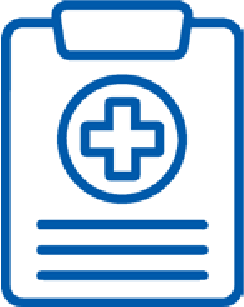
Access your latest medical reports anytime, anywhere.
View your blood test results instantly anytime, anywhere.
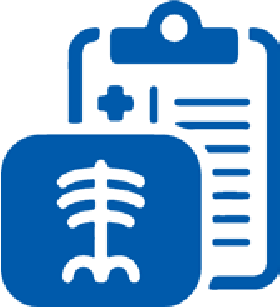
Access your imaging reports on demand anytime, anywhere.
Book appointments for Comprehensive Health Screenings, Consultations, and Wellness Therapies with ease anytime, anywhere.
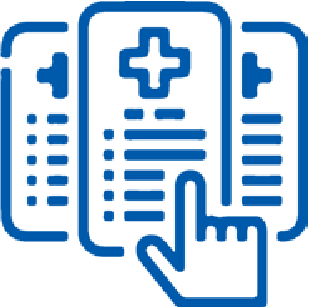
Connect to our experts (Doctors, Pharmacists, Dietitians) anytime (working hours), anywhere.
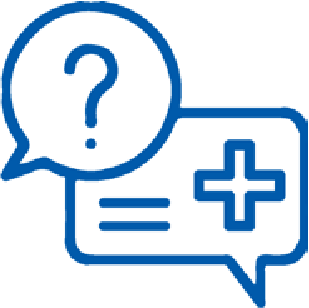
Access to our marketplace for health and wellness essentials anytime, anywhere.
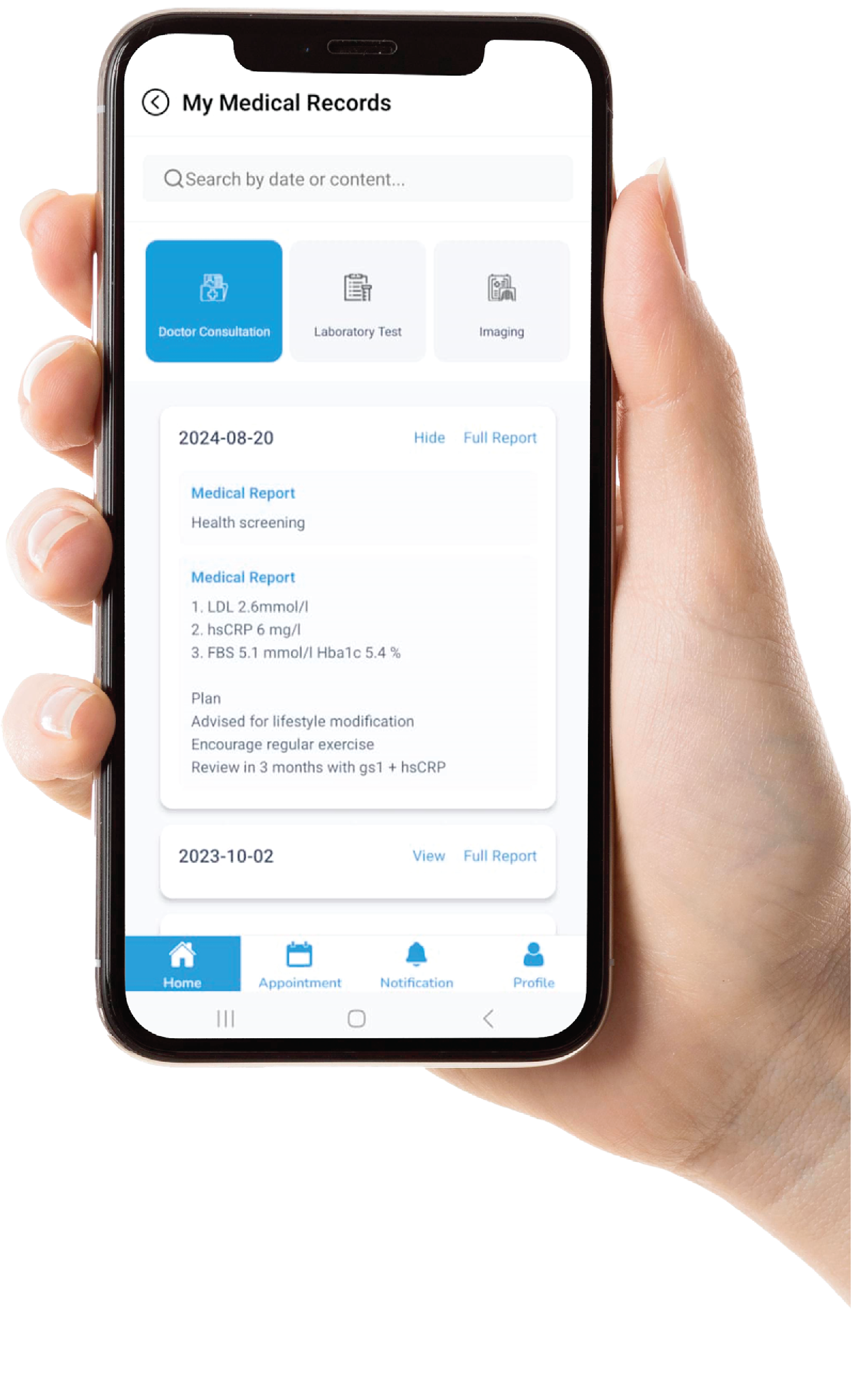
Follow these steps to complete your registration:
Select the “Create New Account” then “Existing LifeCare Customer” as you are already registered in our system.
You are considered an “Existing LifeCare Customer” if you have:
1. Visited any LifeCare branch before
2. Bought packages online and requested an e-invoice
3. Registered at any LifeCare events (like health screenings, roadshows, or community programs)
In the “Name (as per IC)” field, enter your name exactly as it appears at the top of your checklist.
(For security purposes, the name must match the name registered in the LifeCare system.)
(For Malaysian Customers)
If you’re from Malaysia, enter your IC number (e.g., 12456016666) without any spaces or dashes.
(For security purposes, the IC number must match the number registered in the LifeCare system.)
Enter Your Passport Number (For International Citizen Customer)
If you’re here for visa purposes, or if you are an International Citizen, please enter your Passport Number.
(For security purposes, the passport number must match the number registered in the LifeCare system.)
Note: The IC and passport number must match withLifeCare system.
A One-Time Password (OTP) will be sent to your email to verify your account. Please refresh your inbox to get the most recent OTP.
If you accidentally clicked multiple times, use the most recent OTP email and click “Submit”.
• Check your Junk Mail folder.
• Ask the nearest counter for assistance.
• Alternatively, you may need to update your email address.
The password must be at least 8 characters long, but can be longer.
(You may use any combination of uppercase letters, numbers, and special characters.)
Life Care Diagnostic Medical Centre Sdn. Bhd. 200401034597 (673106-V)
Bangsar South
WhatsApp: 0122343610
1st Floor, Wisma Lifecare,
No. 5, Jalan Kerinchi, Bangsar South,
59200 Kuala Lumpur
Cheras South
WhatsApp: 01127213620
19A-2 & 19B-2, Block E, Kompleks Komersil Akasa,
Jalan Akasa, Akasa Cheras Selatan,
43300 Seri Kembangan, Selangor
Operating Hour:
Monday – Friday: 8.00am – 5.00pm
Saturday: 8.00am – 1.00pm
Sunday & Public Holidays: Closed
